Medical Program Pre-requisite: Systems physiology
edX edge: Systems1x Course Enrolment Confirmation and Using the edX Platform
Systems1x Course Enrolment Confirmation
Once you have activated your edX edge account, you will be able to access the Systems1x edX edge online learning platform and work through the course materials.
From your edX edge Dashboard click View Course to access your course materials:

Note: If the web page is not displaying correctly you may need to use a different web browser.
Using the edX edge Platform
Accessing course content
Clicking the View Course button will take you to the course homepage. This is where you will access all of the course content. Provided below is a summary of the main features of a course on the edX edge platform, organised by the four tabs that appear at the top of the page:
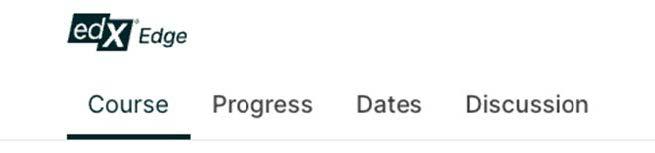
| Course tab | This tab contains all your course materials, including a course introduction. You are advised to read the course summary and watch the introduction video before attempting any of the modules, as it will give you a broad overview of what the course is about, how it will benefit you and what is expected of you as a student. |
| Progress tab | This tab shows you and your program leaders how you are progressing through the course. |
| Dates tab | This tab provides key dates on the course run. |
| Discussion tab | This tab enables you to participate in discussion forums and set your preferences for receiving discussion forum updates. |
edX edge platform navigation and controls
In the top right corner of your edX edge online learning platform you will find a drop-down menu accessed by clicking on your username from which you can access your Dashboard, Account Settings, My Profile and Sign Out. Provided below is a summary of these options.
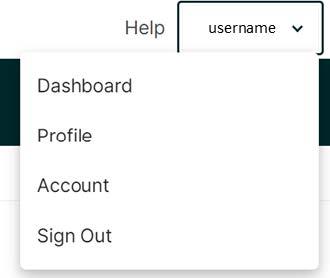
| Dashboard | This button will take you back to your Dashboard – the front page of your edX edge online learning platform – which displays all the courses you are currently enrolled in. |
| Account Settings | Go to this page to view and edit the account information you submitted when setting up your edX edge account. Here you can also specify additional information and see your linked social accounts. |
| My Profile | Go to this page to add a profile picture, tell other users about yourself and control whether others will see your full or limited user profile. |
| Sign Out | Click on this link to sign out of edX edge. |
Help and support
If you have any questions about accessing or using the edX edge online learning platform, please contact us via email: uqx@uq.edu.au.
edX edge: Systems2x Course Enrolment Confirmation and Using the edX Platform
Systems2x Course Enrolment Confirmation
Once you have activated your edX edge account, you will be able to access the Systems2x edX edge online learning platform and work through the course materials.
From your edX edge Dashboard click View Course to access your course materials:

Note: If the web page is not displaying correctly you may need to use a different web browser.
Using the edX edge Platform
Accessing course content
Clicking the View Course button will take you to the course homepage. This is where you will access all of the course content. Provided below is a summary of the main features of a course on the edX edge platform, organised by the four tabs that appear at the top of the page:
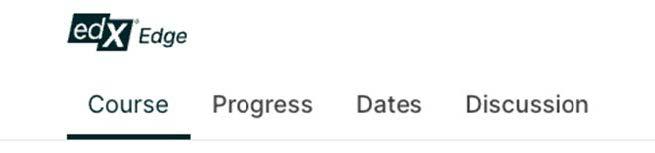
| Course tab | This tab contains all your course materials, including a course introduction. You are advised to read the course summary and watch the introduction video before attempting any of the modules, as it will give you a broad overview of what the course is about, how it will benefit you and what is expected of you as a student. |
| Progress tab | This tab shows you and your program leaders how you are progressing through the course. |
| Dates tab | This tab provides key dates on the course run. |
| Discussion tab | This tab enables you to participate in discussion forums and set your preferences for receiving discussion forum updates. |
edX edge platform navigation and controls
In the top right corner of your edX edge online learning platform you will find a drop-down menu accessed by clicking on your username from which you can access your Dashboard, Account Settings, My Profile and Sign Out. Provided below is a summary of these options.
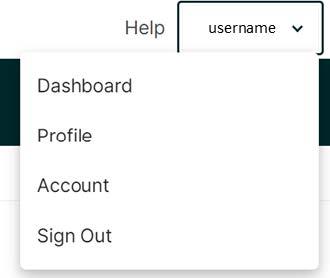
| Dashboard | This button will take you back to your Dashboard – the front page of your edX edge online learning platform – which displays all the courses you are currently enrolled in. |
| Account Settings | Go to this page to view and edit the account information you submitted when setting up your edX edge account. Here you can also specify additional information and see your linked social accounts. |
| My Profile | Go to this page to add a profile picture, tell other users about yourself and control whether others will see your full or limited user profile. |
| Sign Out | Click on this link to sign out of edX edge. |
Help and support
If you have any questions about accessing or using the edX edge online learning platform, please contact us via email: uqx@uq.edu.au.
